 Sims 2 – Re-Colouring Hair Using Gimp – Basic Tutorial (Views:
12,960
)
Sims 2 – Re-Colouring Hair Using Gimp – Basic Tutorial (Views:
12,960
)
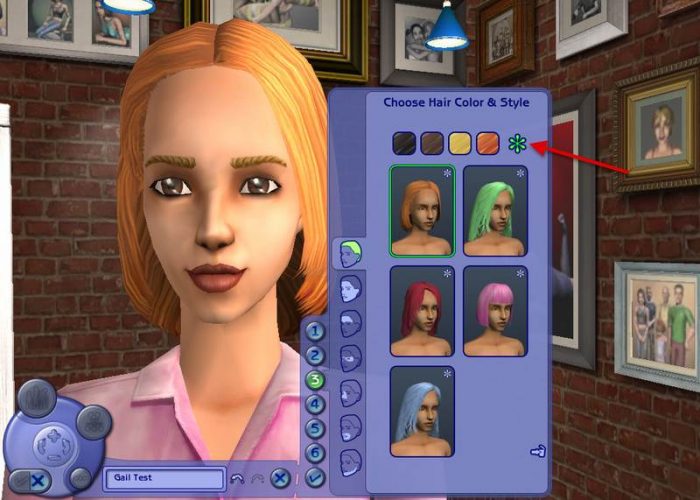
Click here to view tutorial
This is a simple tutorial to show you an easy way to re-colour hair using Body Shop and Gimp.
Okay, first fire up Body Shop and click ‘Create Parts’:
Start new project:
Hair is under ‘Create Genetics’:
Click the hair icon:
We’re going to use a blonde style as we’ll be able use a wider range of colours than, say, the black:
Select a style then export it:
Give it a name and click the tick (check mark):
Taken note of the destination folder of your exported style:
Keeping Body Shop open, open up Gimp, click ‘File/Open’ and surf to the folder of your saved project. There you’ll see a bunch of files. The ones we’re interested in end with ‘TextureName.bmp’. You will need to re-colour all of these files, except perhaps the grey ones for elders…I tend to just leave these:
Open up the first image ending in ‘TextureName.bmp’, then select ‘Color/Hue-Saturation’ from the top menu:
You can either use one of the preset colours, or make your own using the sliders at the bottom. If you do the latter, you’ll need to take note of the numbers on the right as they’ll have to be the same for each image:
Once you’ve re-coloured all of the above mentioned images, go back to Body Shop and refresh so you can see your new colour on all of the models:
Enter a tool tip…this could be anything, such as a link to your site or profile on a site, then export your re-colour to your game:
Congratulations! You’ve just created your first hair re-colour!
If you’d like to share your creation with others, click the custom content icon to import it to your Sims ‘SavedSims’ folder:
Give it a name and click the tick:
You should now be able to see the new file in your ‘SavedSims’ folder:
I would re-name it at this point so I could find it more easily later on. This is the file you would share with others:
Fire up your game and go to create a new family:
Make sure your new colour is there and create your Sim(s):
Make sure the colour looks fine in-game, then you are ready to share it! Well done!

You must be a logged in member to download this file

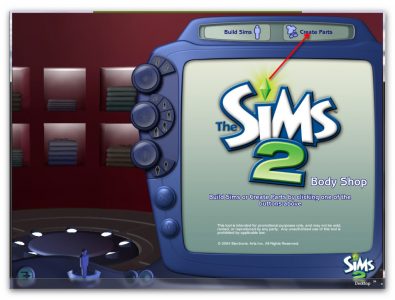
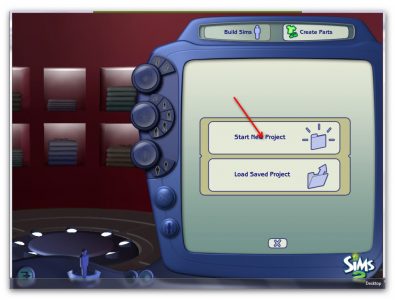
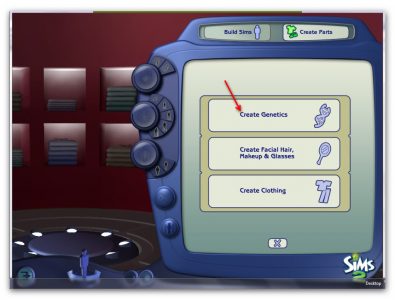
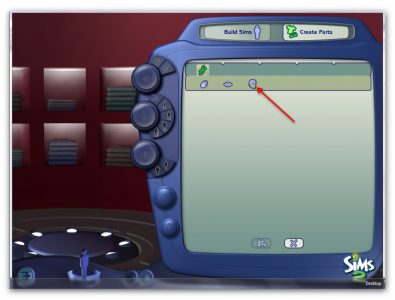
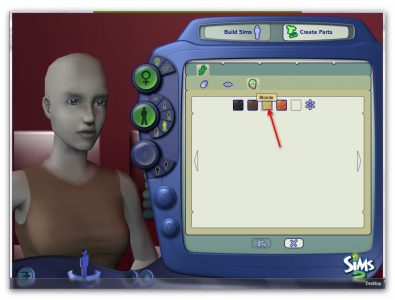
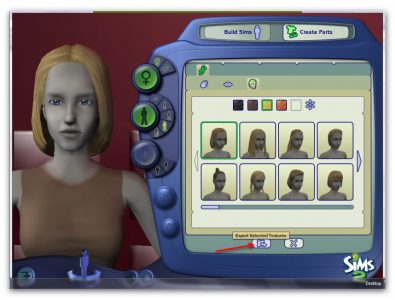
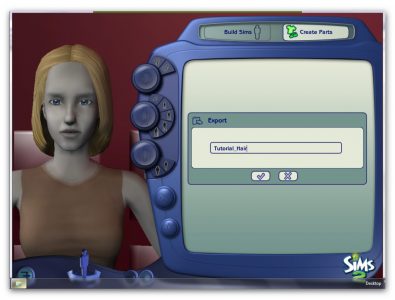
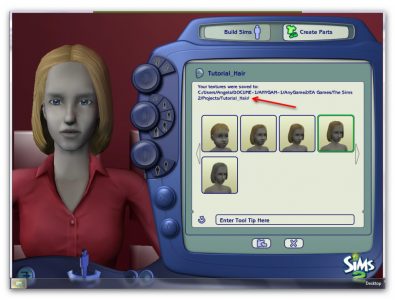
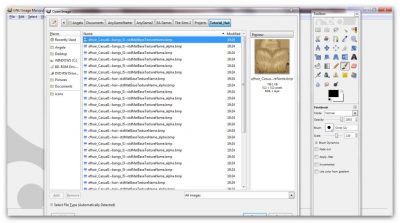
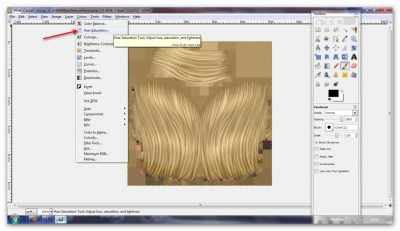

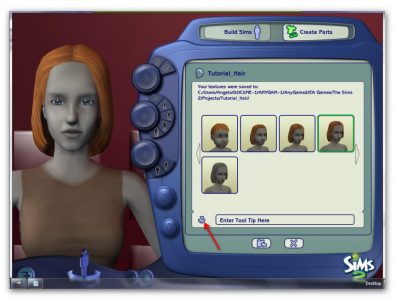
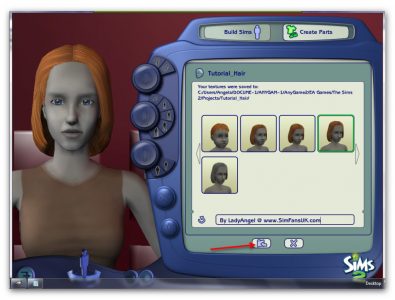
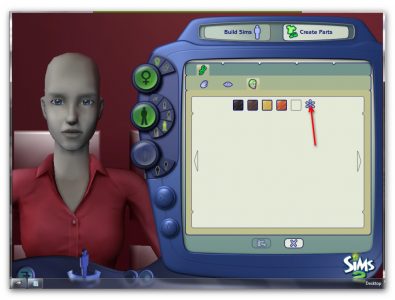

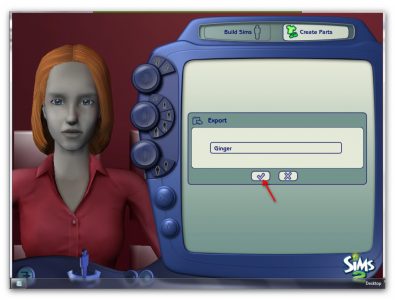
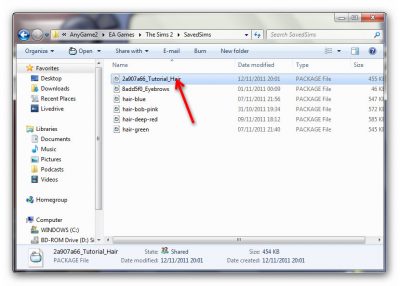
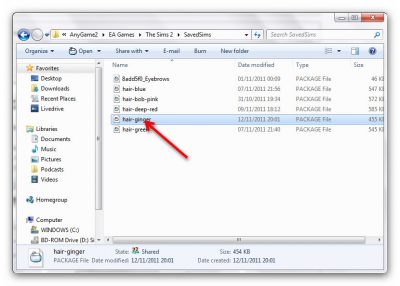

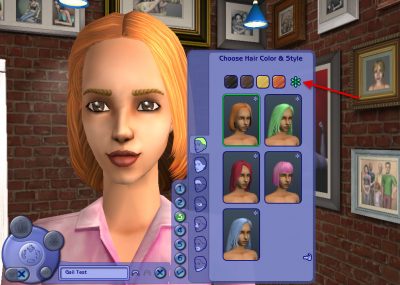

Recent Comments