 Sims 2 – How to take a good screenshot (Views:
14,043
)
Sims 2 – How to take a good screenshot (Views:
14,043
)
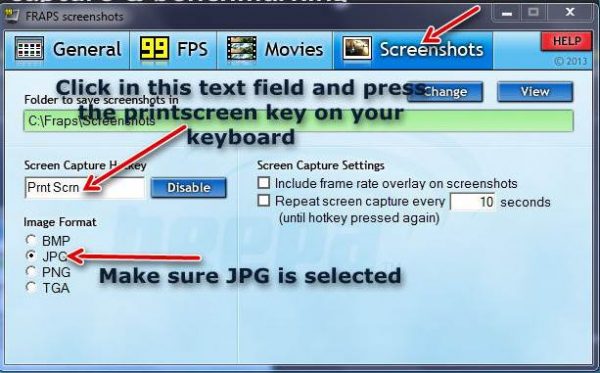
Suggested mods & software:
Gunmod’s Camera Mod
Gunmod’s Radiance Light System
No More Red Lines
Fraps (Paid version recommended)
I often get asked about screenshots and how to take good ones. It’s really quite simple. Just follow these steps:
- Get your camera into position. For a small room, such as a bathroom, get your camera into the room as best you can and continue with the following
- Press the ‘R’ key on your keyboard to get rid of the grid if you are in build or buy mode (Sims 2)
- Press the ‘TAB’ key to get into camera mode. You can move the camera view simply by moving your mouse
- You can use the ‘Z’ and ‘X’ keys to zoom in and out with the camera
- Once you have the angle you want, press the print screen key on your keyboard. You can press ‘C’ to take a screenshot straight into your Sims 2 screenshots folder, but using the print screen key will enable you to take bigger, better screenshots which you can edit with any image editor.
- You can press the ‘TAB’ key again to get back to normal mode.
If you use Fraps, any time you press the print screen key, the images will automatically save into the ‘C:FrapsScreenshots’ folder on your Windows PC. They are usually a good size, but make sure Fraps is configured to save the files as ‘jpg’ otherwise they may be too large to upload here

You must be a logged in member to download this file


I thought I read this before, but I guess I didn’t read it right, thanks so much, I will make sure my pictures are better now.
Thanks Lady Angel, I copied the instructions and will follow as soon as I download my paid version of Fraps 😀
@chilili – Did you manage, Chi?
chilili,
You don’t need the paid version to just take screenshots, it should work just fine.