 Keeping Your Downloads Folder Neat And Corruption Free (Views:
12,461
)
Keeping Your Downloads Folder Neat And Corruption Free (Views:
12,461
)
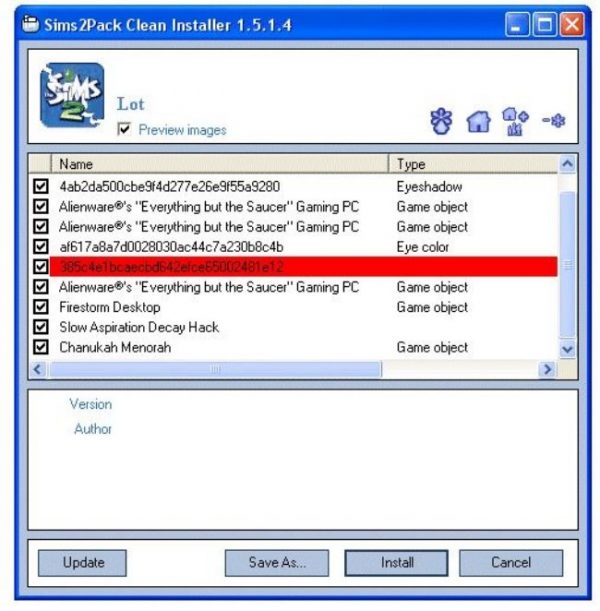
Click to view tutorial
In my short time of playing TS2, I have figured out many things the hard way, so I am going to help you out by giving you the information I have learned on the importance of keeping your download folder neat. I know not everyone likes to have a million folders in their download folder, but it’s difficult if you have loose content all over it. It’s also harder to find corrupt content.
So, create a sub folder for everything. Yep, you heard me, everything. I place sub-folders in my download folder by name and date.
Example would be Downloads 12-12-12. I do this so I know where the most recent CC is in my downloads folder.
This is important because of the way your game reads files and creates junk files. Housing and community lots become corrupted with too many “Junk” copies.
Check out this link for further info on the junk housing and CL copies:
https://www.parsimonious.org/support/sims2-houses-information.html
This is time consuming, depending on how much CC you have in your DL folder, so get a drink and get comfortable.
Make A Copy Of Your DL Folder In Case You Make A Mistake. Example: Deleting Something You Shouldn’t.
Before I begin, I would like you to use clean installer to check your DL folder. You need to get rid of all items that are doubles/duplicates.
This is very important! You can get Clean Installer here: https://modthesims.info/d/409950/sims2pack-clean-installer-v1-6-22-updated-aug-2-2014.html
A duplicate will be pink. You can safely delete all the pink items you see. At least I have had no issues and I do this all the time.
The Sims2pack Clean Installer Looks Like this:
WARNING: Do not click Install a second time, or you could end up losing files.
Ok, how to really start organizing your messy DL folder.
1. Place the copy of your DL folder on your desktop. Do not do this while your game is running or body shop is on!
2. Create folders for hair, meshes, clothes, accessories, and so on, placing them on your desktop so you can access them to move CC to them.
You can also name your folder by date like I do. Here is a small example:
3. Go through your DL folder on your desktop and begin placing the proper CC in it’s own folder, which when finished, will be placed inside of your big DL folder.
4. If you cannot identify the CC to place it into the correct folder, use clean installer to have a look and/or Delphy’s Download Organizer.
5. It has been said you should not place these items into sub folders because they will not show up in game, however, mine are in folders and they show up.
eye color
glasses
lipstick
blush
eyeliner
eyeshadow
costume makeup
skin tone
hair color
hair mesh
clothing
It is also said you should place these CC files into sub-folders:
Walls, floors, terrain paints, game objects, hacks (if you use them), hacked objects and object recolors.
I place all of my CC in sub folders and they show up in my game! Try it and see if it works for you. Every game is different.
Ok, Looking for Duplicates/Doubles With S2CI:
Pink lines, mark duplicate files. Click on the MD5 header to group duplicate files together. Keep the named files and delete ones with just numbers.
If you are not good with clean installer, here is an easy and just as effective way at helping you. If you have windows 7, do a search for defaults and so on in your downloads folder. It looks like this:
Notice in the upper right hand corner, I used a search word: Numenor. It helped me locate the offending piece of default CC that was messing with my maxis stairs.
If you are a creator and need to find out who created a piece you are using in a creation you have made, like a sim, you can do a search like this one!
This sometimes is more effective then using the other 2 programs I just told you about.
You are the judge of what you don’t want in your DL folder. S2CI can tell you if you have duplicates and Delphys Download Organizer can help you organize what you want to keep. DDO (Delphy’s Download Organizer, will also help you locate hacks and hacked objects like careers and so on you may not have wanted.
It’s useful when you download a housing or community lot too!
There is no reason to have mass chaos in your DL folder! Control Your DL Folder, Don’t Allow It To Control You!
Now, on to cache files. Cache files are in your sims 2 folder. Here are shots of where you will find them, and when you do, delete them!
NOTE: If you have my Body Shop Background File, Don’t Delete It! It Will Also Be Where The Second Arrow Is Pointing.
When you empty the cache files, your game will start and you will not have corrupted thumbnails that can and will crash your game.
You don’t have to delete thumbnails all the time, but when you make changes to your DL folder as in cleaning it and organizing it, you need to delete the cache thumbnails.
If you don’t, as I said your game can and will crash because the game cannot read what is no longer there.
Having cache files pile up can and will also make your game slow and graphics choppy and it will keep your game from starting properly or at all, and it will crash body shop or stop it from loading at all.
So, this is kind of a crash course in helping you with your DL folder and I hope it is helpful to you.
I will be writing more as I can find a good reason.
Thank you for reading!!
BIG NOTE: Always Back Up Your Sims 2 Folder!!!!

You must be a logged in member to download this file

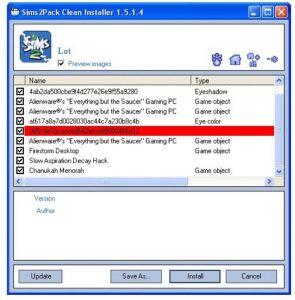
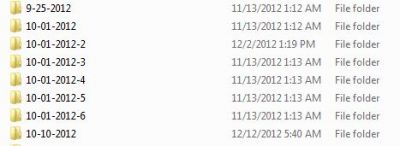
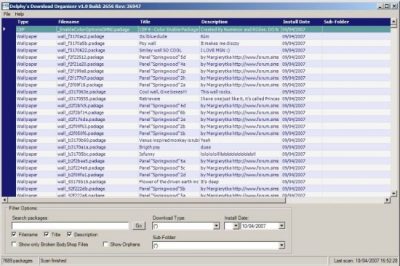
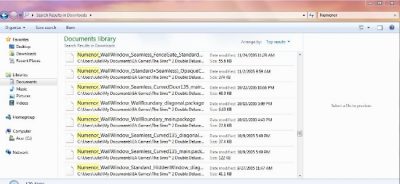
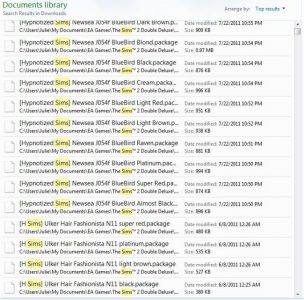
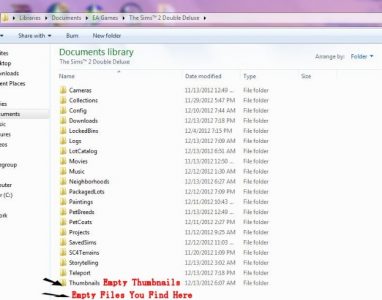
Recent Comments